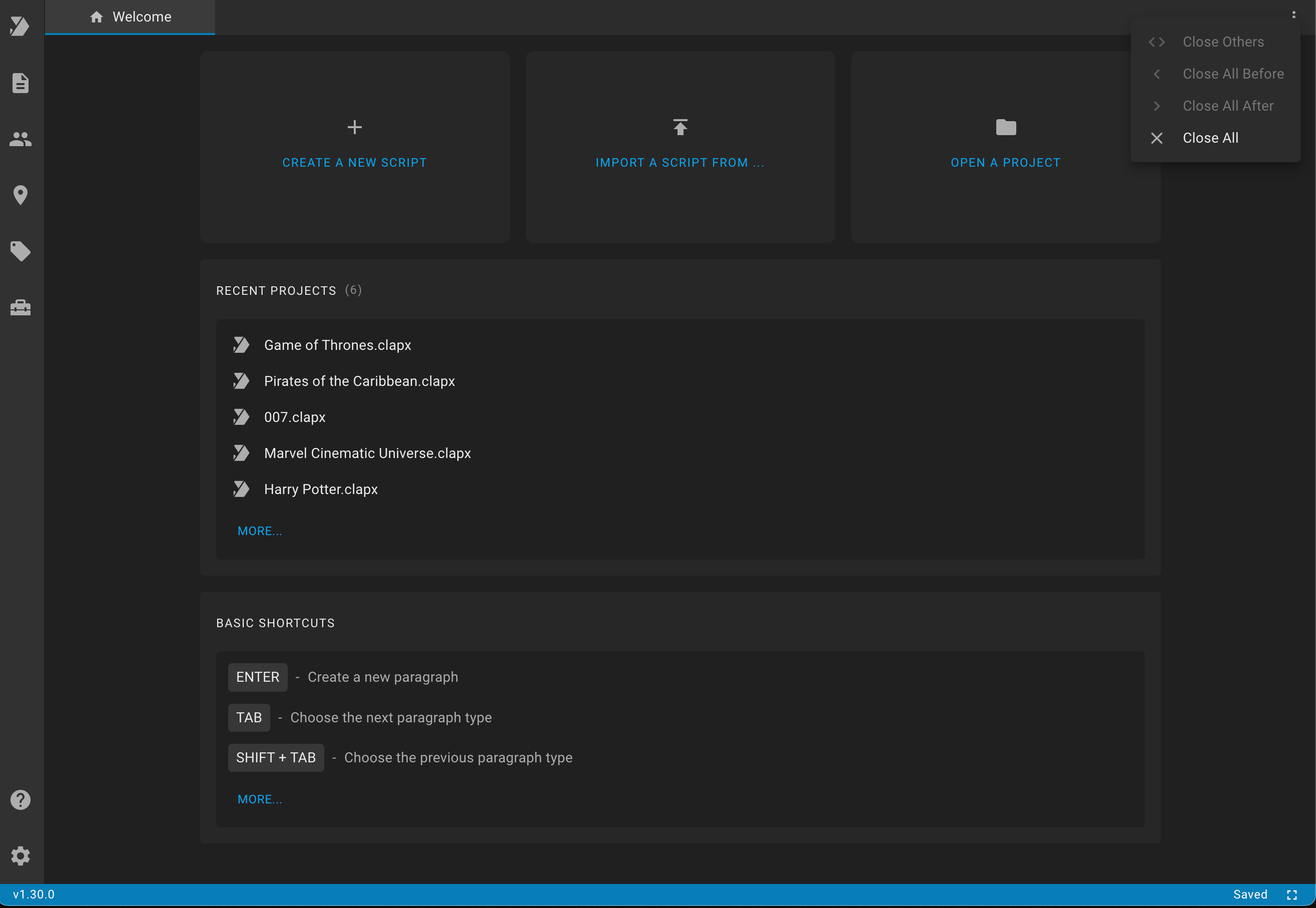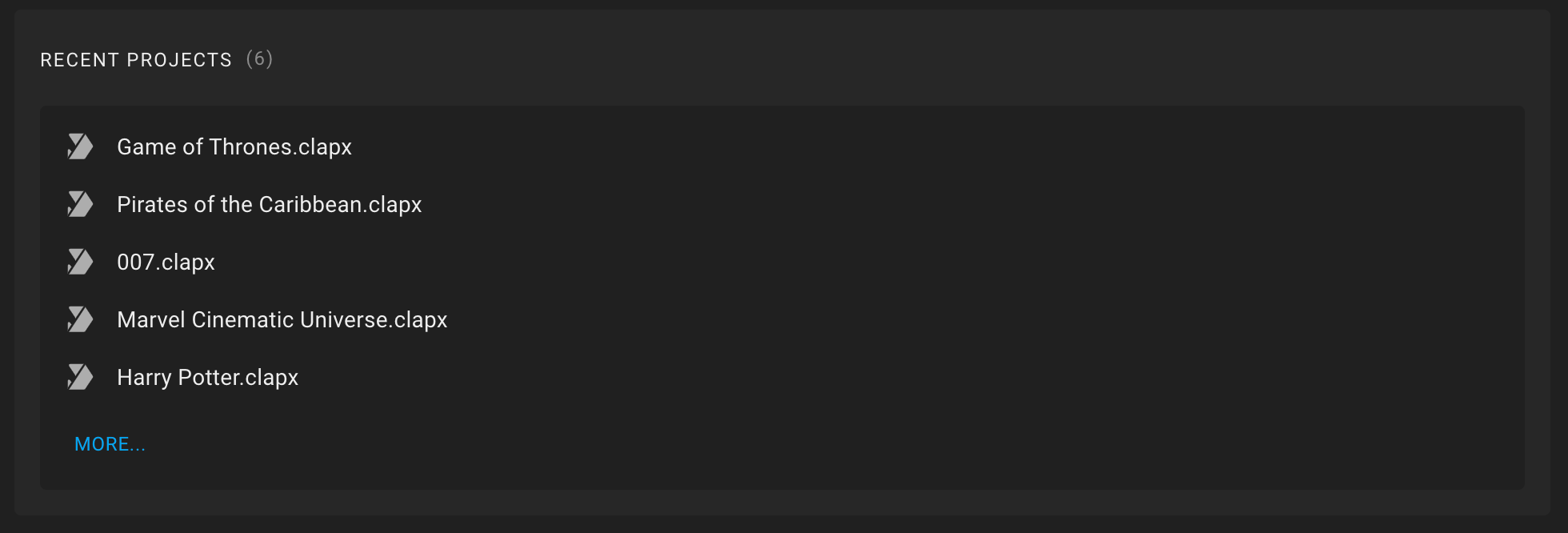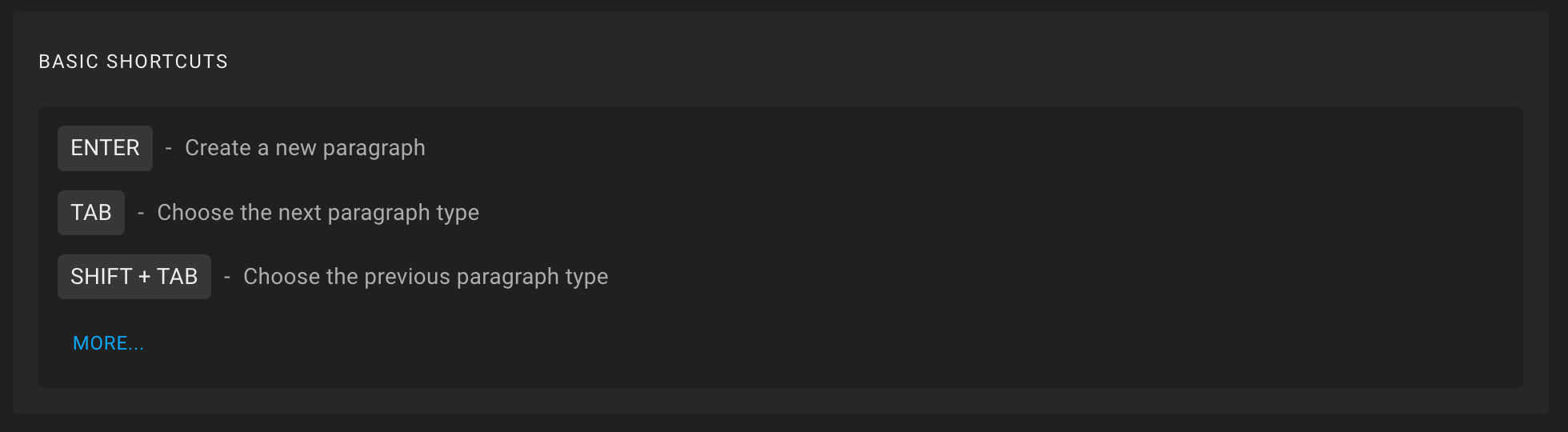General Terms and Concepts
When you open the app, you can see the sidebar on the left side of the screen. The main features of the application are grouped in the sidebar:
Projects,
Scripts,
Characters,
Locations,
Tags,
Tools,
Help and
Settings. To expand the feature, just click on the corresponding icon. Click again to collapse the feature.
At the top of the screen you can see the tab bar. In the application, you can work with several scripts, features or story entities at the same time. The tab bar is used for easy switching between them. By the way, we call the "Story Entity" something that can be reused in several scripts of the same world (franchise), for example, a character, location, props, etc.
To close a tab, simply hover over the tab and click on the cross icon that appears. To close a tab, just hover over it and click on the cross icon that appears. You can also close all tabs at once, all except the active one, all to the left or right of the active one. These options are available if you click on the three dots icon on the right side of the tab bar.
At the bottom of the screen you can see the footer. On the left is the current version of the application, on the right is the time since the last save of the current project, as well as an icon to enable distraction free mode.
With "distraction free mode", all UI elements besides the current tab are hidden. When working in the script tab, all the elements of this tab are also hidden, with the exception of pages with text. To exit this mode, simply press the escape key.
Also, the footer may display a global loading indicator in the form of moving inclined lines. You can see it, for example, when you open or save a project.