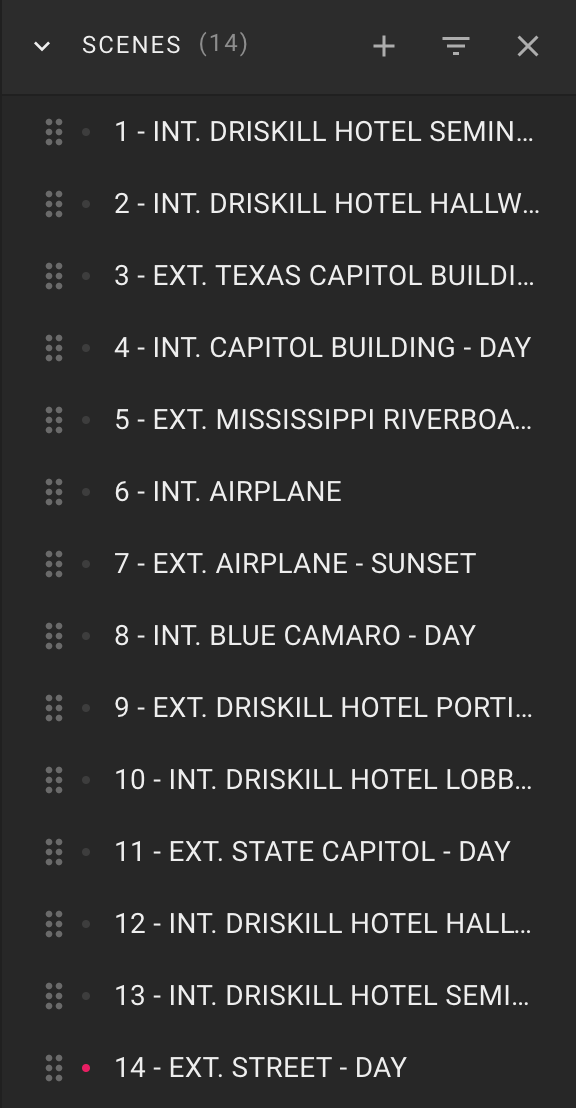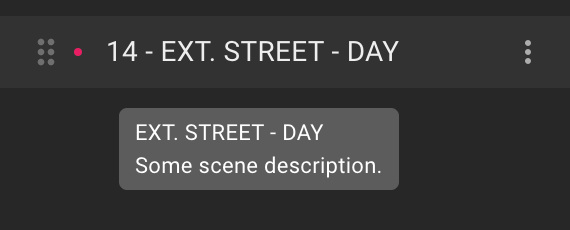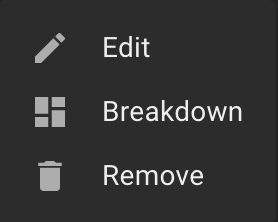Scenes List
Each item in the list consists of a dragging icon (six dots), a color indicator, a sequence number, and a scene heading.
If you click on the list item, the script opens on this scene.
When you hover the mouse over a list item for a while, the tooltip displays the full heading of the scene and its description.
Also, when hovering over a list item, the More icon (three dots) is displayed.
The following actions are available:
"Edit",
"Breakdown" and
"Remove".
When dragging the scene, the text of the scene in the script moves accordingly.
Please NOTE: if at least one scenes list filters field is used, scenes movement is disabled.
Moving scenes is also not available if the "Hide Filtered Pages" checkbox is enabled.