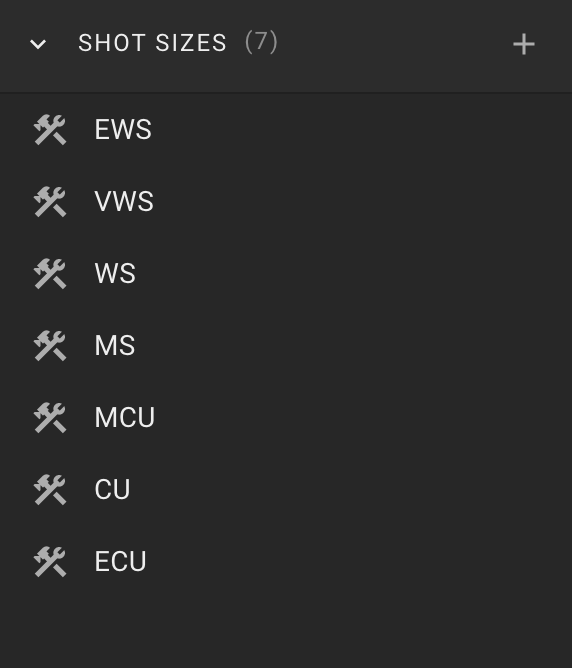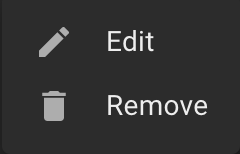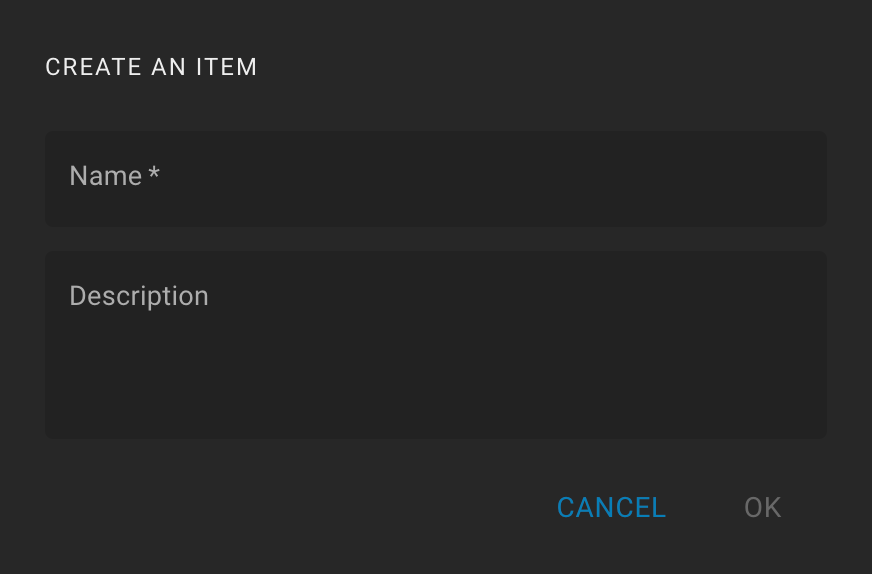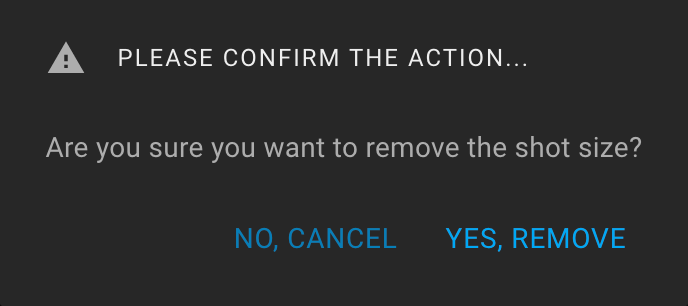Tools Shot Sizes
To open the "Shot Sizes" feature, click on the Tools icon on the sidebar and expand the "Shot Sizes" section.
The section header contains the number of sizes in parentheses and the Create icon.
There is a list of sizes in the body of the section.
When you hover the mouse over a list item for a while, the tooltip displays the size description.
Also, when hovering over a list item, the More icon (three dots) is displayed. The following actions are available: "Edit" and "Remove".
By default, the following sizes are available:
- EWS - Extreme Wide Shot;
- VWS - Very Wide Shot;
- WS - Wide Shot;
- MS - Mid-Shot;
- MCU - Medium Close-Up;
- CU - Close-Up;
- ECU - Extreme Close-Up.
You can create new, edit, or delete existing sizes.