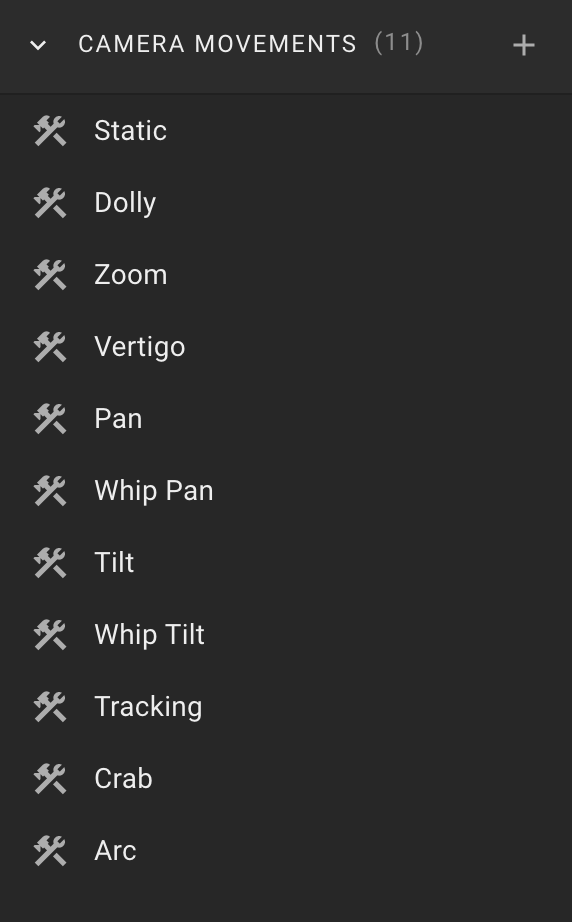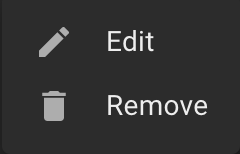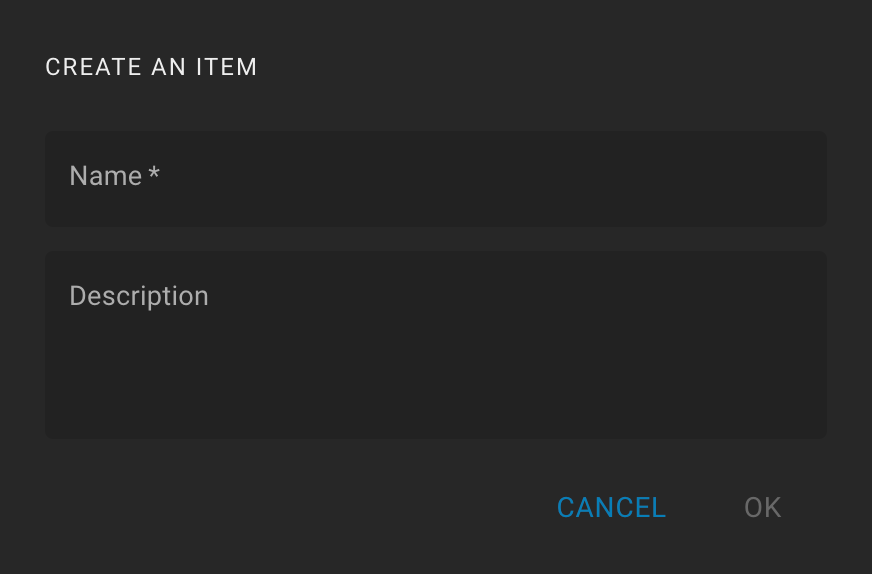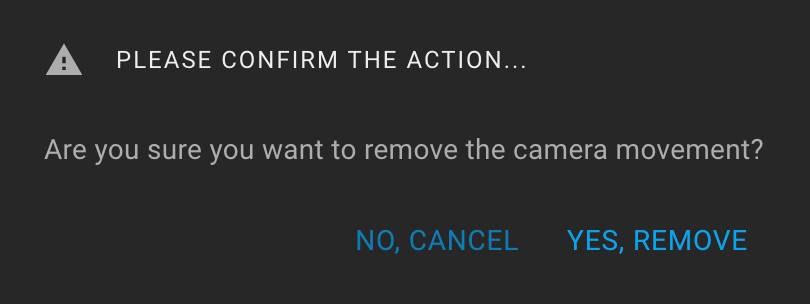Tools Camera Movements
To open the "Camera Movements" feature, click on the Tools icon on the sidebar and expand the "Camera Movements" section.
The section header contains the number of movements in parentheses and the Create icon.
There is a list of movements in the body of the section.
When you hover the mouse over a list item for a while, the tooltip displays the movement description.
Also, when hovering over a list item, the More icon (three dots) is displayed. The following actions are available: "Edit" and "Remove".
By default, the following movements are available:
- Static;
- Dolly;
- Zoom;
- Vertigo;
- Pan;
- Whip Pan;
- Tilt;
- Whip Tilt;
- Tracking;
- Crab;
- Arc.
You can create new, edit, or delete existing movements.