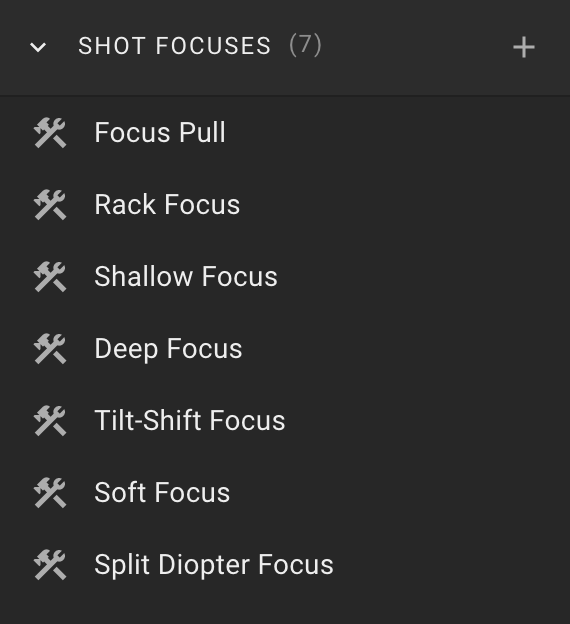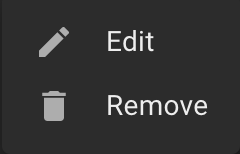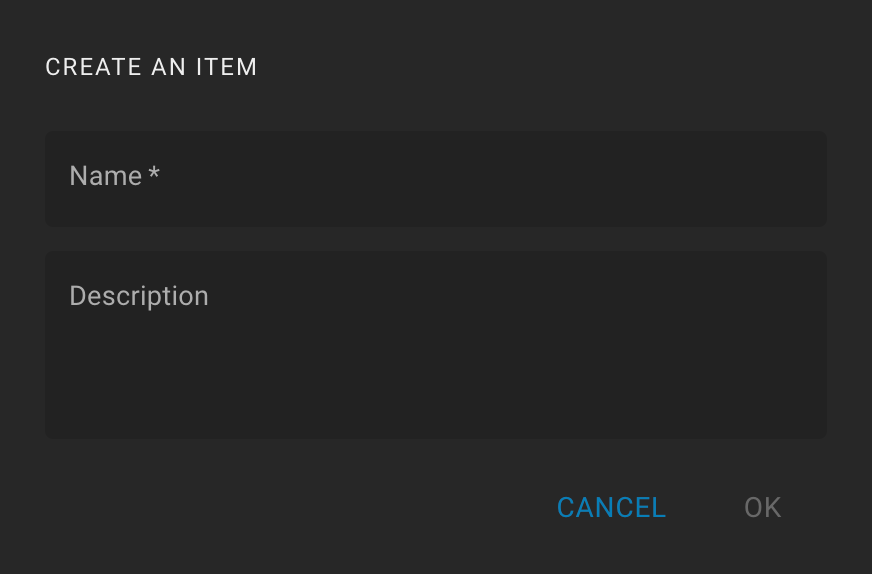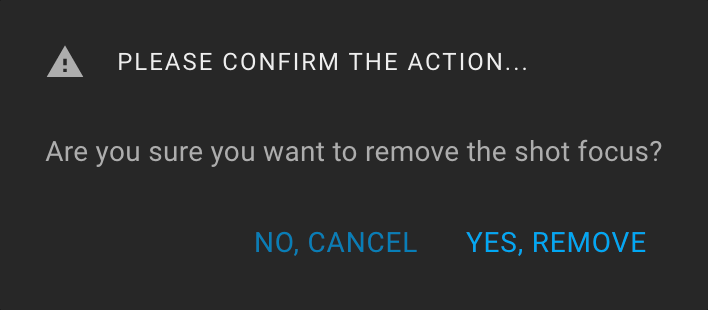Tools Shot Focus
To open the "Shot Focus" feature, click on the Tools icon on the sidebar and expand the "Shot Focus" section.
The section header contains the number of focuses in parentheses and the Create icon.
There is a list of focuses in the body of the section.
When you hover the mouse over a list item for a while, the tooltip displays the focus description.
Also, when hovering over a list item, the More icon (three dots) is displayed. The following actions are available: "Edit" and "Remove".
By default, the following focuses are available:
- Focus Pull;
- Rack Focus;
- Shallow Focus;
- Deep Focus;
- Tilt-Shift Focus;
- Soft Focus;
- Split-Diopter Focus.
You can create new, edit, or delete existing focuses.