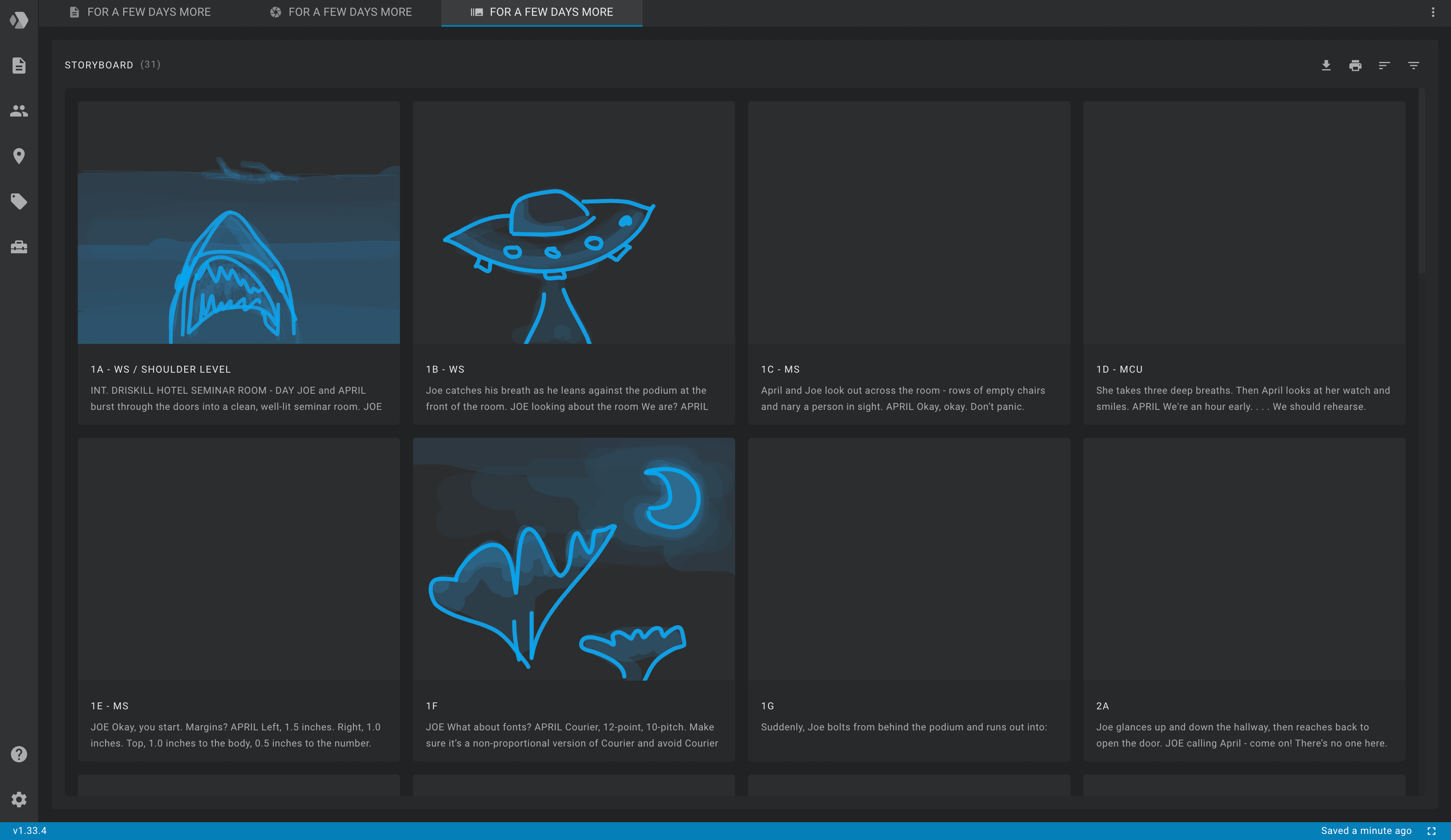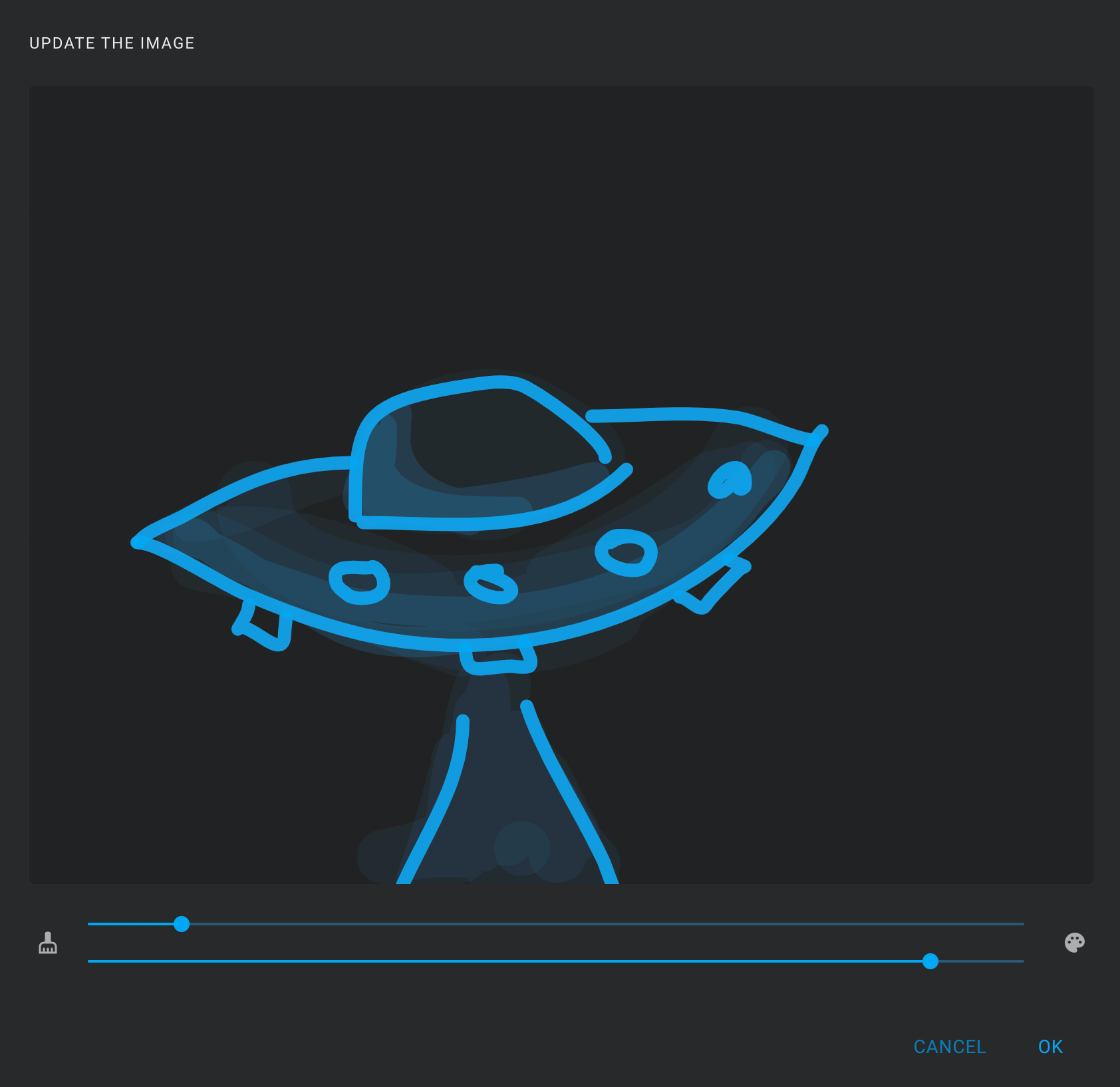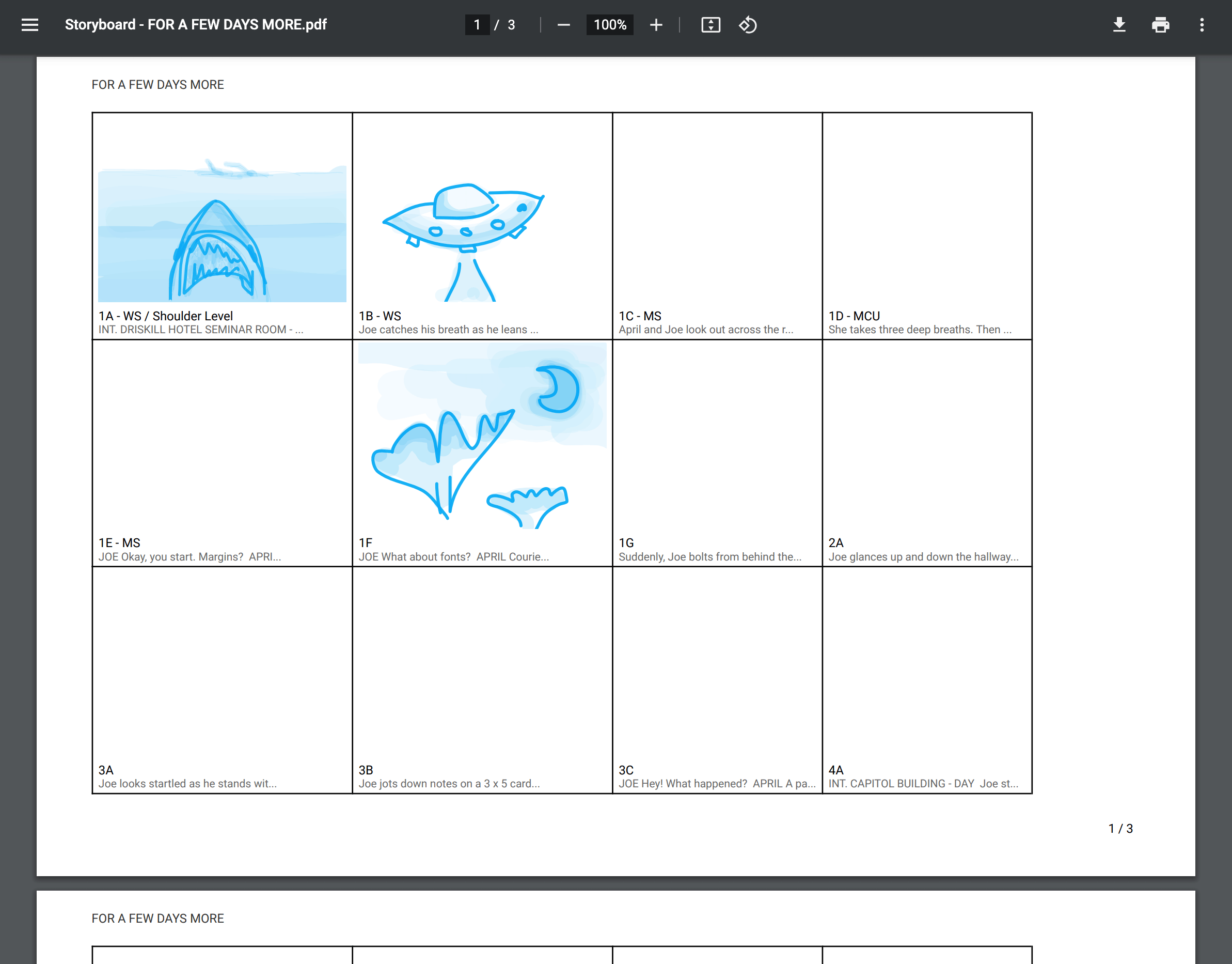Script Storyboard
To open the script storyboard tab, go to the scripts list, hover over an item in the list, click on the More icon (three dots) and select the Storyboard option.
The panel header contains the number of shots in parentheses and action icons.
Each card in the panel represents a shot. On the card you can see the scene number, the shot letter, the size of the shot, its angle and description.
When you hover the mouse over a card image for a while, the tooltip displays the full description of the shot.
To add a shot to the panel, use the selection menu in the script editor.