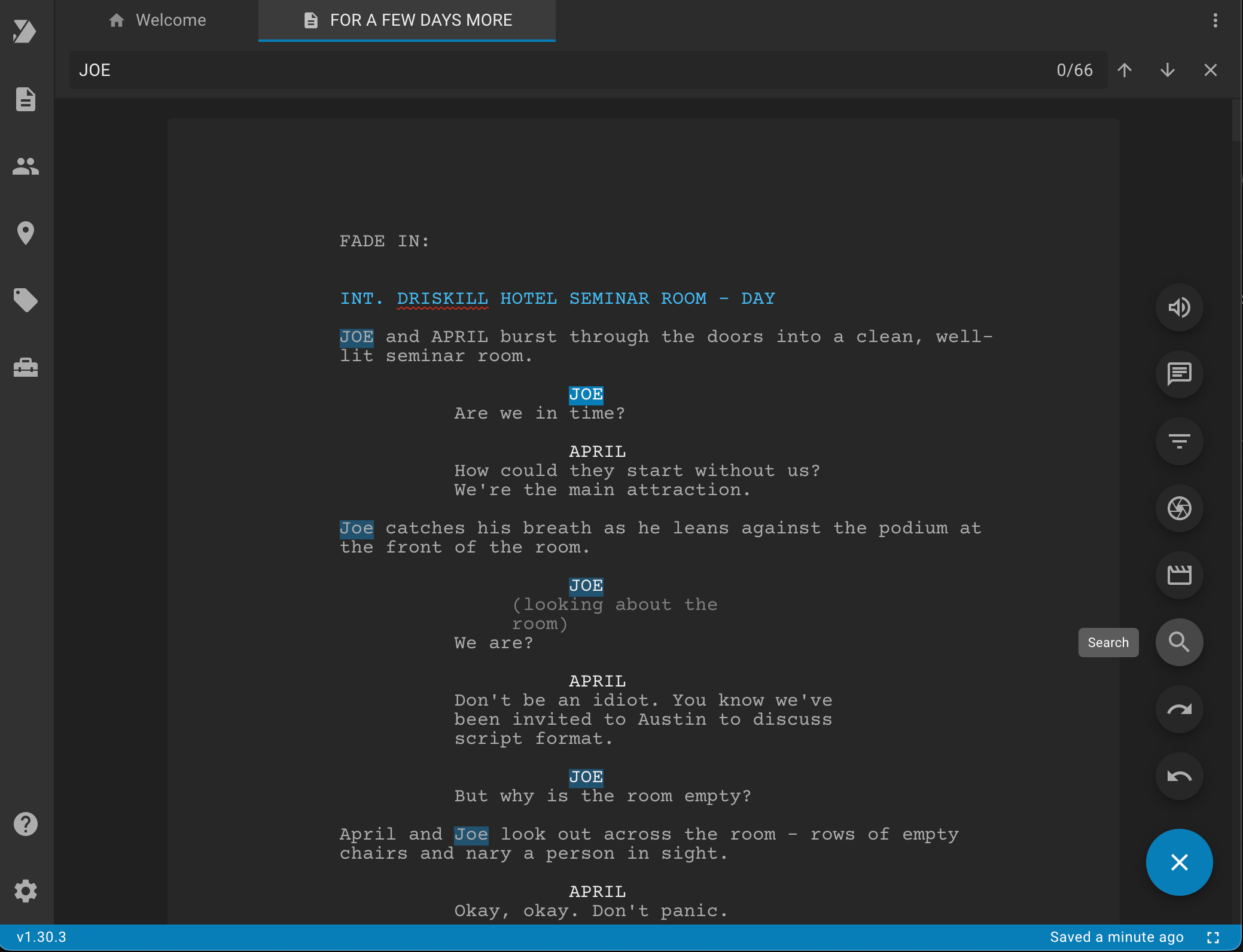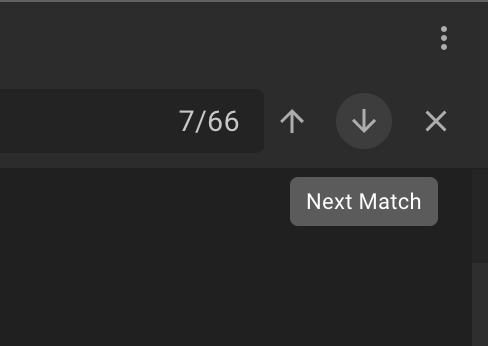Script Editor Search
Click on the search icon in the editor actions to search for a string in your script.
You can also use the keyboard shortcut: "Ctrl + F" for Windows and Linux, or "⌘ + F" for macOS.
If you select some text before that, this text will automatically appear in the search box.
All matches in the script are highlighted with a semi-transparent primary color. The number of the current match and the number of all matches are indicated in the search field.
To move to the next match, use the "Next Match" button or press Enter. After the last match, you move on to the very first one.
To go to the previous match, use the "Previous Match" button or press Shift + Enter.
To close the search bar, use the cross icon or press Esc key.