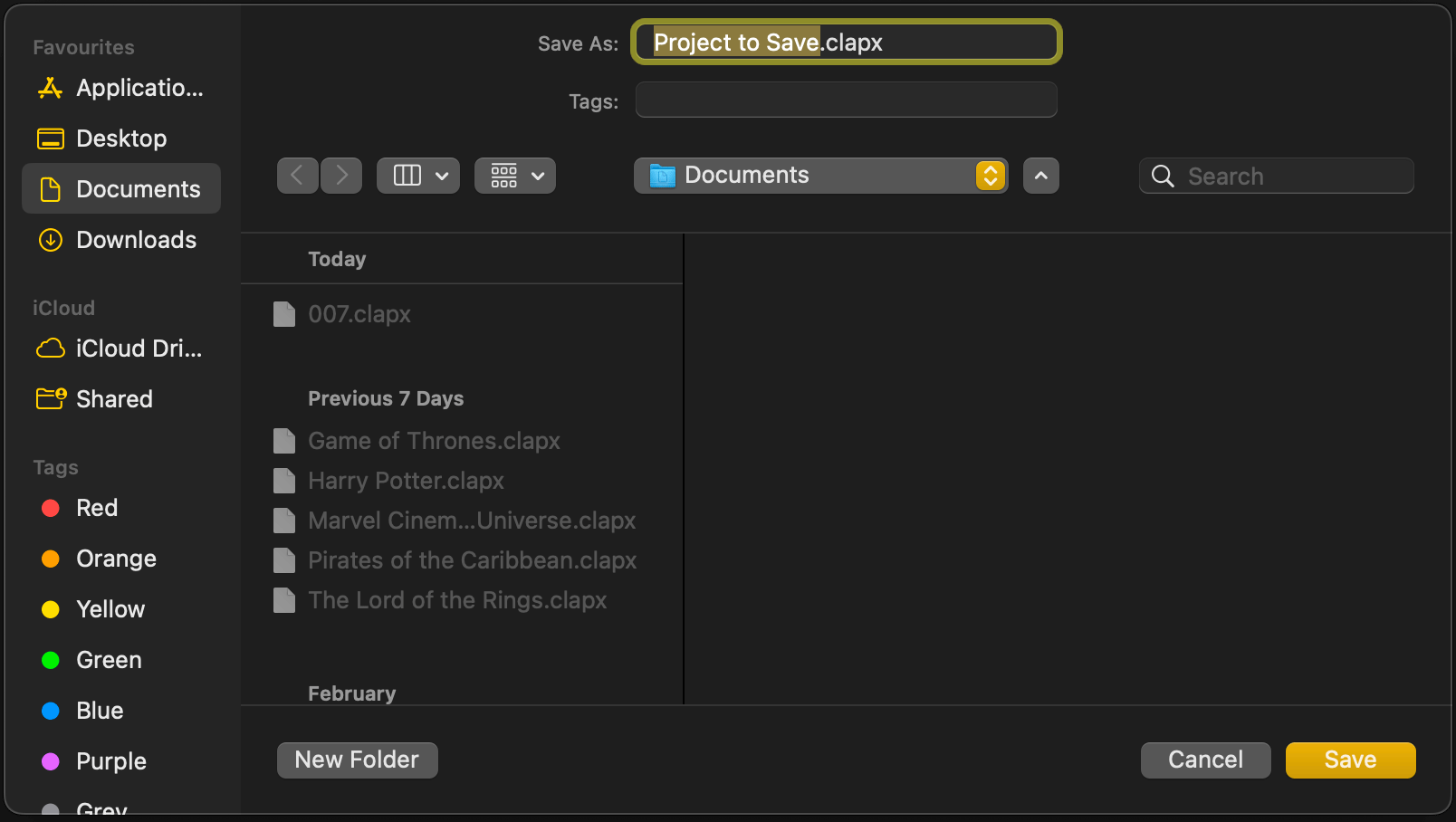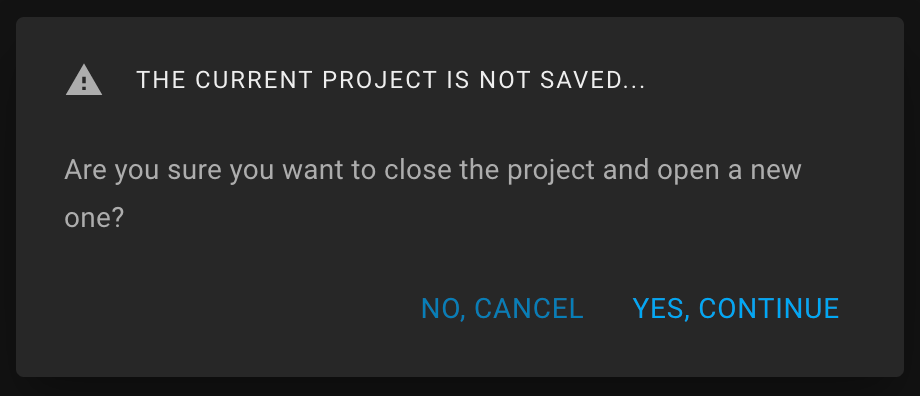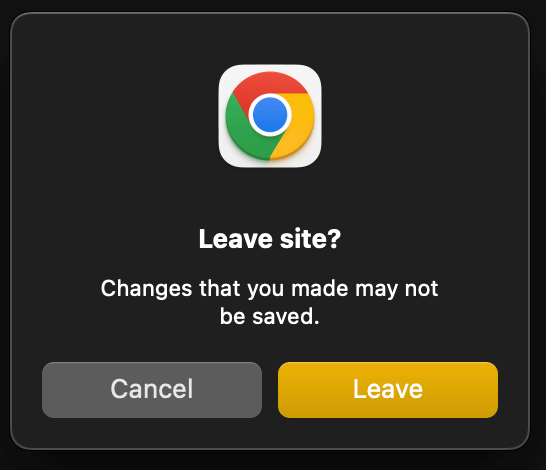Saving the Project
To save the current project, go to the Projects panel in the sidebar and click the Floppy Disk icon in the header. The icon is disabled if the current project has already been saved.
You can also use the keyboard shortcut: "Ctrl + S" for Windows and Linux, or "⌘ + S" for macOS.
If the project has never been saved before, a system dialog is displayed to select a save location. Select the location and click on the "Save" button.