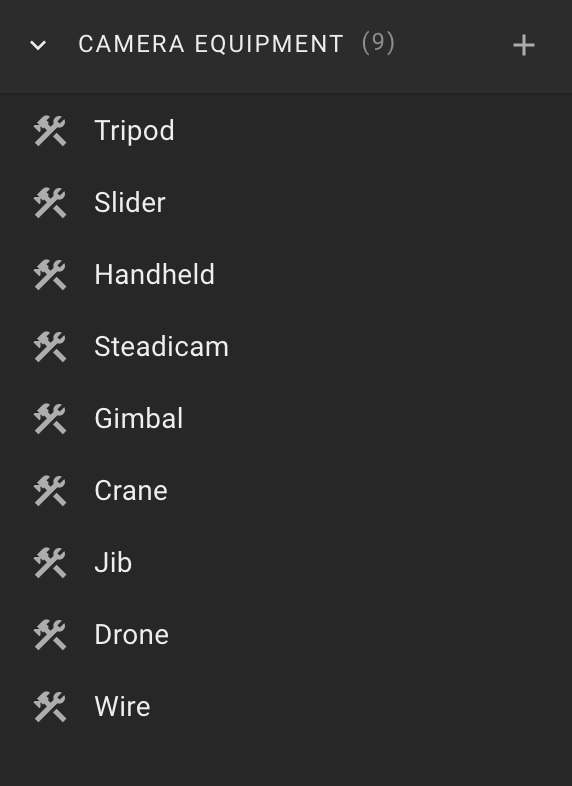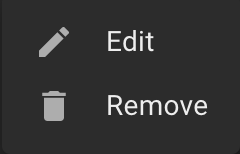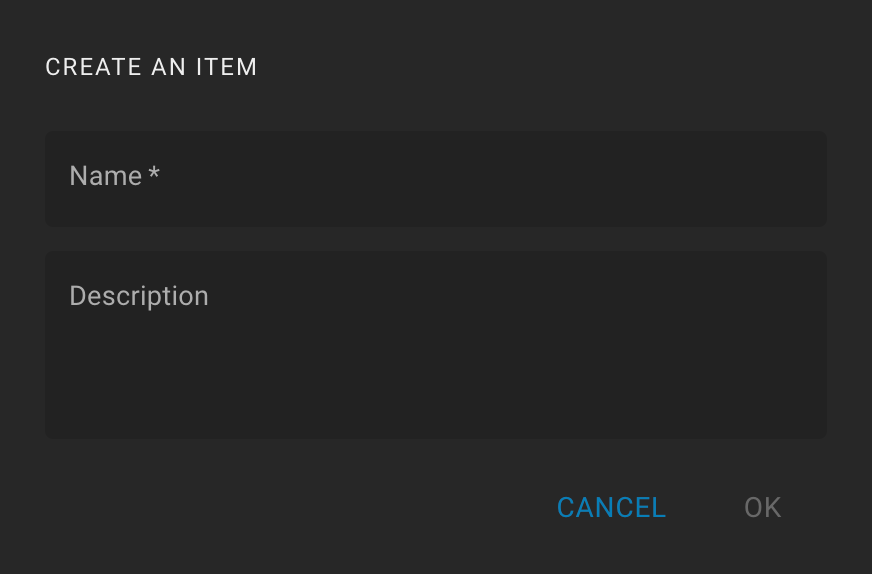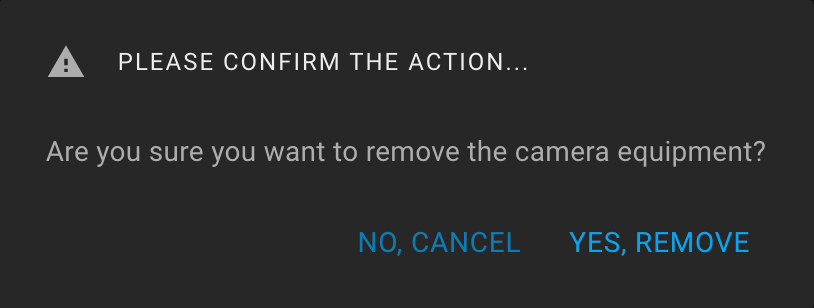Tools Camera Equipment
To open the "Camera Equipment" feature, click on the Tools icon on the sidebar and expand the "Camera Equipment" section.
The section header contains the number of equipment items in parentheses and the Create icon.
There is a list of equipment items in the body of the section.
When you hover the mouse over a list item for a while, the tooltip displays the equipment item description.
Also, when hovering over a list item, the More icon (three dots) is displayed. The following actions are available: "Edit" and "Remove".
By default, the following equipment items are available:
- Tripod;
- Slider;
- Handheld;
- Steadicam;
- Gimbal;
- Crane;
- Jib;
- Drone;
- Wire.
You can create new, edit, or delete existing equipment items.