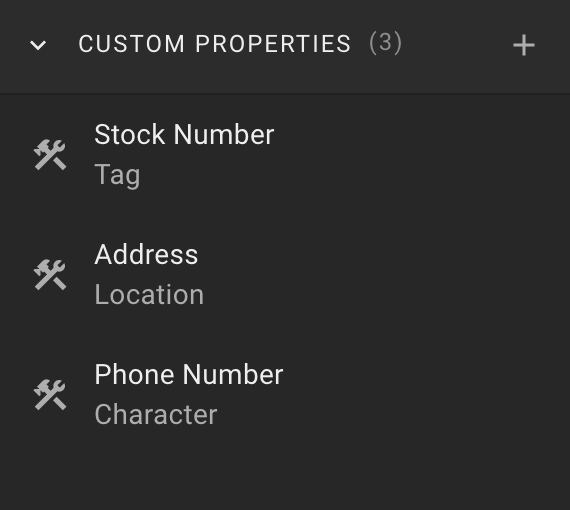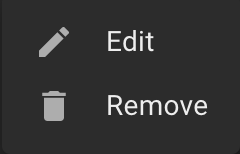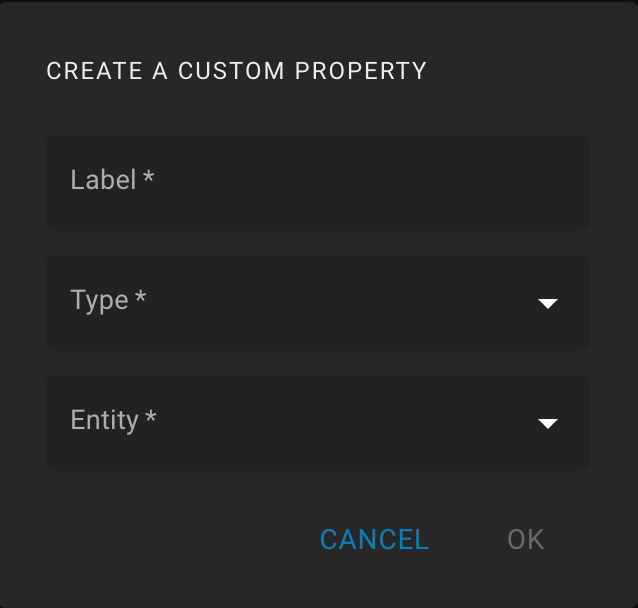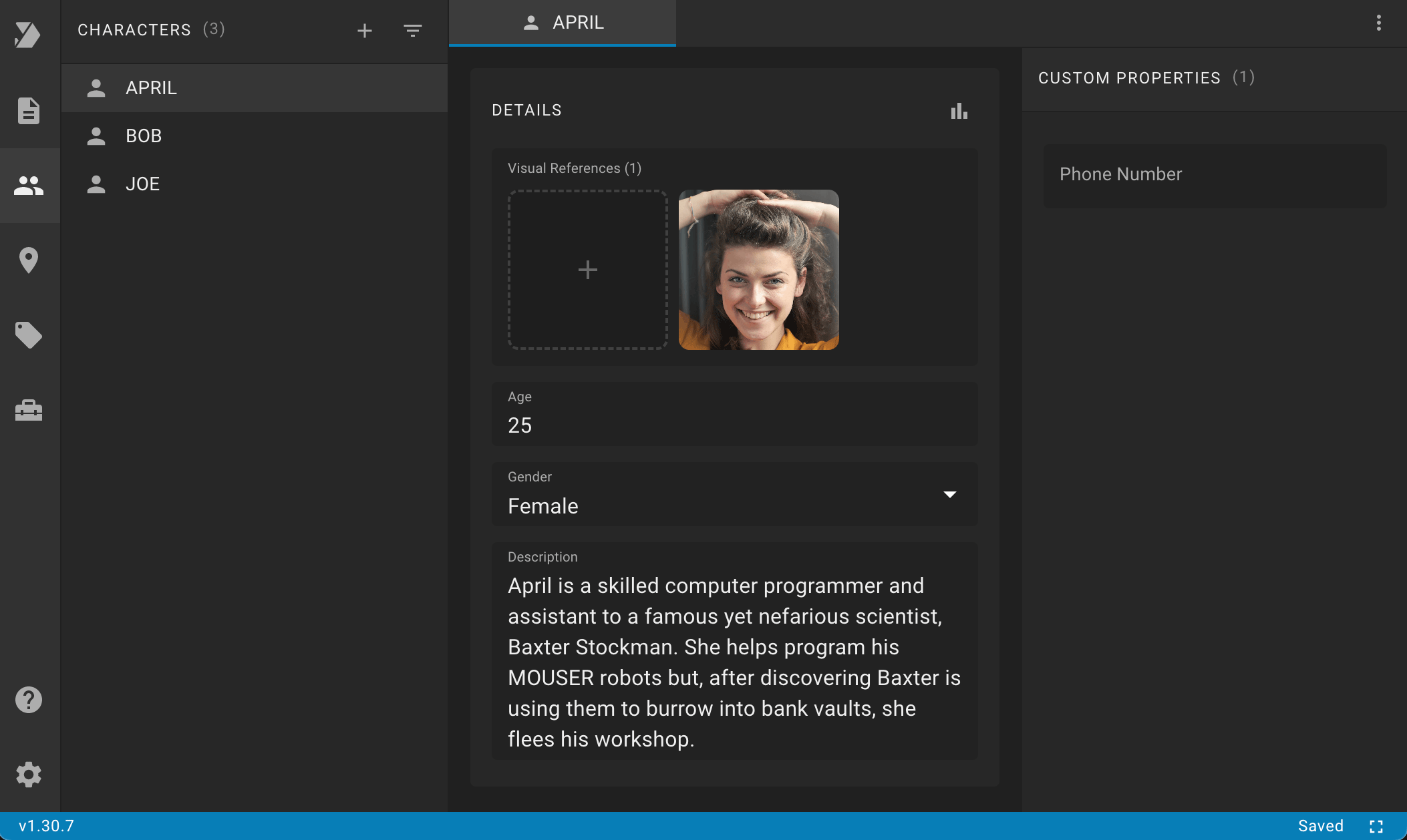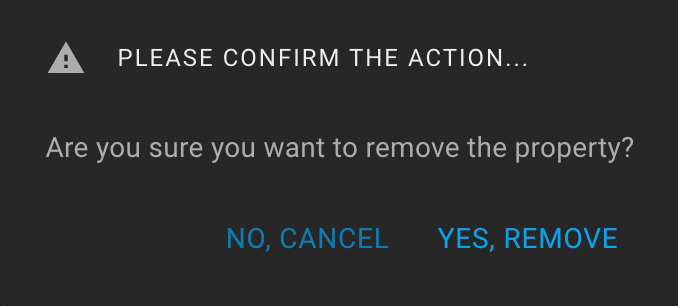Tools Custom Properties
To open the "Custom Properties" feature, click on the Tools icon on the sidebar and expand the "Custom Properties" section.
The section header contains the number of properties in parentheses and the Create icon.
There is a list of properties in the body of the section.
When you hover the mouse over a list item for a while, the tooltip displays the property description.
Also, when hovering over a list item, the More icon (three dots) is displayed. The following actions are available: "Edit" and "Remove".
You can create new, edit, or delete existing properties.