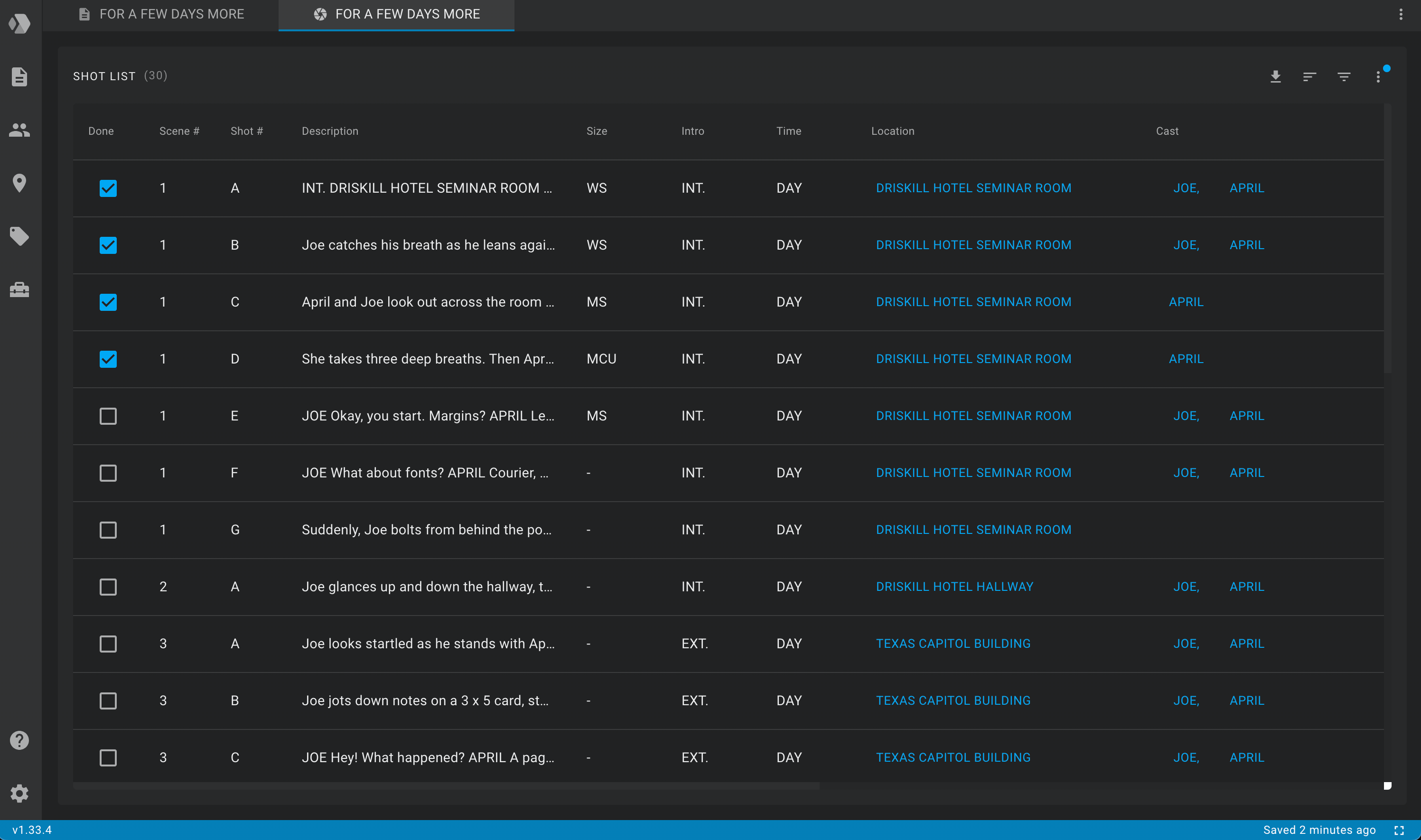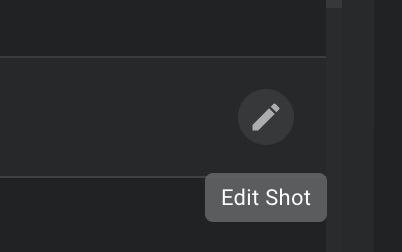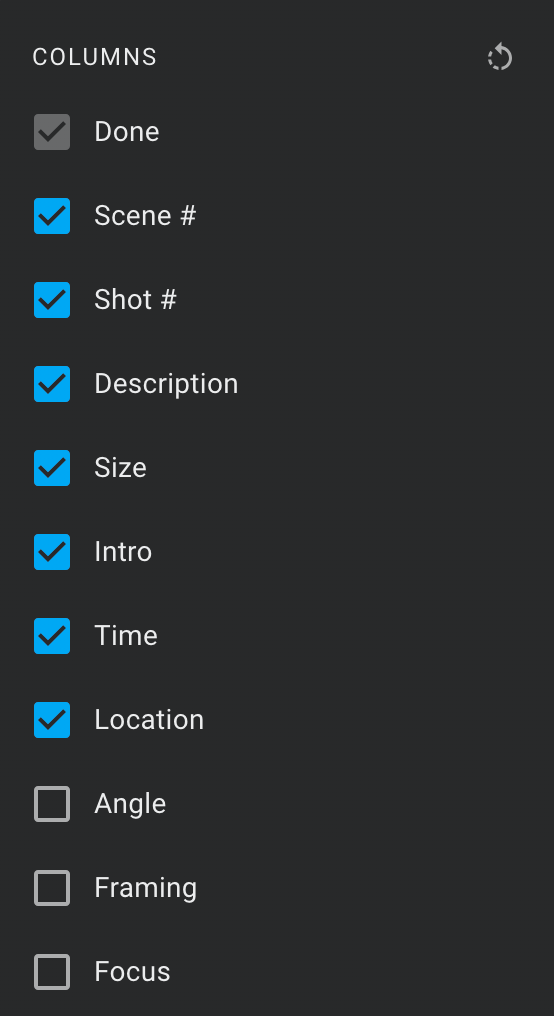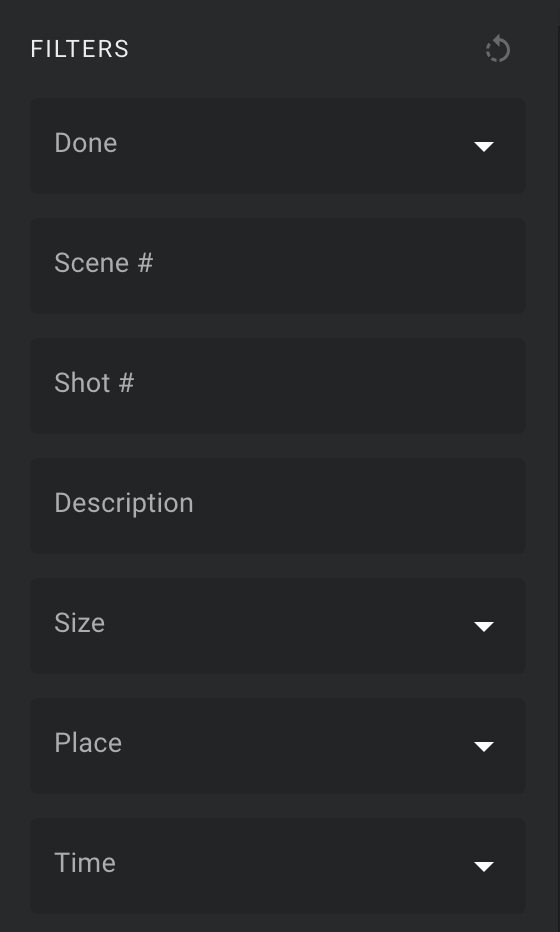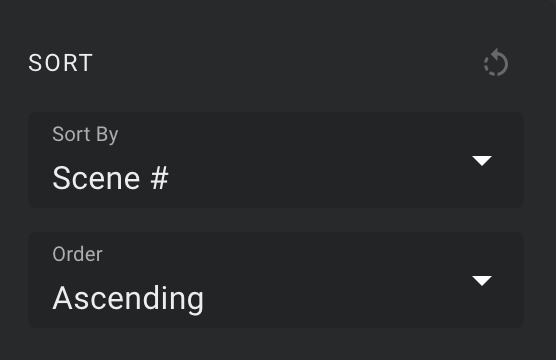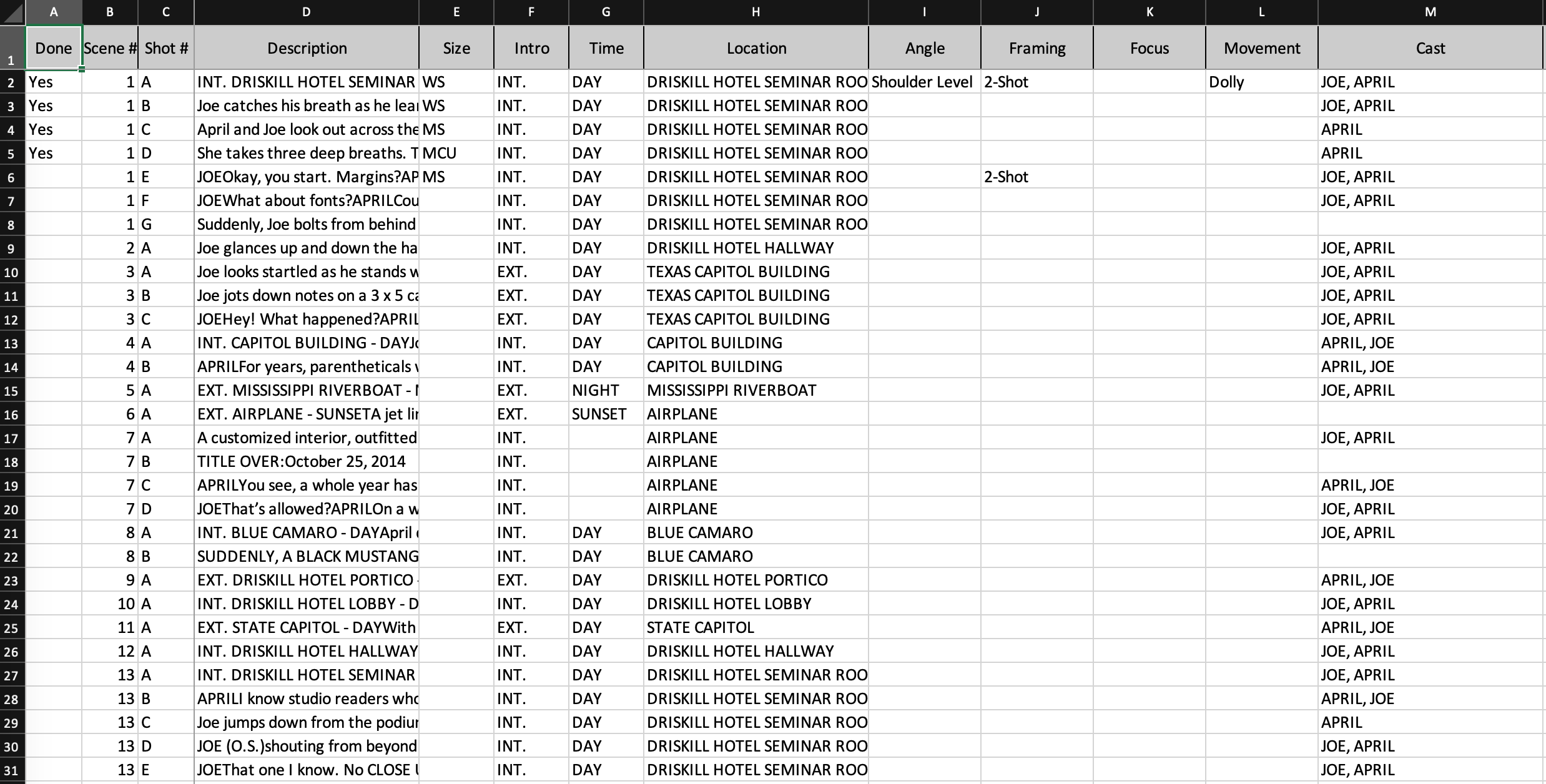Shot List
To open the script shot list tab, go to the scripts list, hover over an item in the list, click on the More icon (three dots) and select the Shot List option.
The table header contains the number of shots in parentheses and action icons.
Each row in the table represents a shot.
To add a shot to the table, use the selection menu in the script editor.
The table consists of the following columns:
- Done
- Scene #
- Shot #
- Description
- Size
- Intro
- Time
- Location
- Angle
- Framing
- Focus
- Movement
- Equipment
- and columns corresponding to the breakdown categories.
You can change the values of the following columns:
- Description
- Size
- Angle
- Framing
- Focus
- Movement
- Equipment
directly from the table by clicking on the edit icon at the right end of the row.
The shot editing dialog will be displayed.
You can also mark the shots that you have finished working on using the checkbox in the Done column.
You can quickly go to the details of the location or
character from the Location and Cast columns, respectively. Just click on the cell values of these columns.