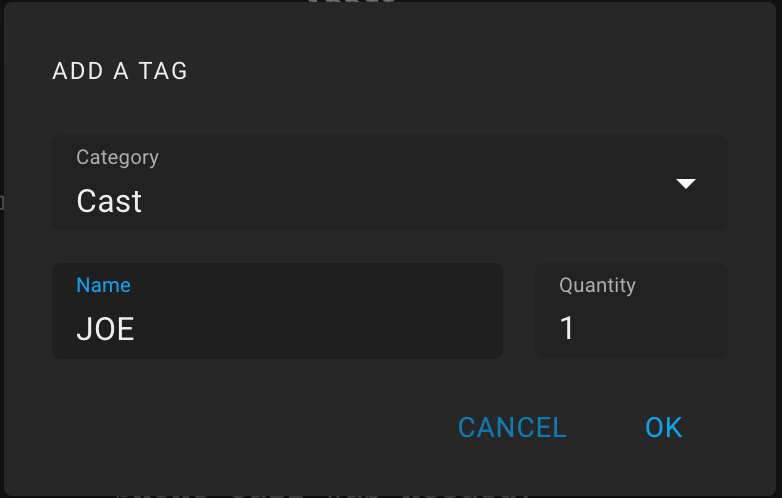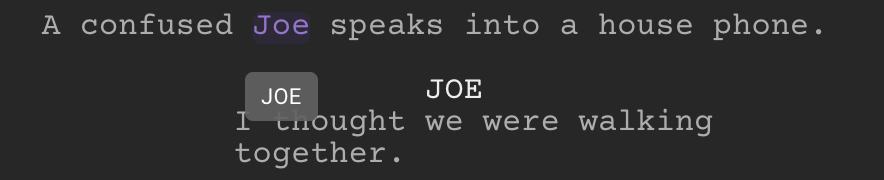Adding a Tag
To open the dialog for adding a tag, click on the "Add a Tag" icon in the selection menu.
The dialog for adding a tag contains the following fields:
Сategory - you can select a breakdown category from a predefined list. The list of categories can be customized in the Tools section.
Name - name of the tag. The selected text in uppercase is set by default. You can select any other already existing name from the given tag categories to say that it is the same entity. Or you can enter a new name.
The tag's name is set in uppercase.
Quantity - a field for specifying the number of entities mentioned in this selection.
After adding a tag, its text is highlighted in the category color.
When you hover the mouse over a tag for a while, the tooltip displays the name of the tag enitity.
Note that if a new tag includes the old one, the old one will be deleted.